Myhrtoolkit mandates a username of 8 characters or more. This guide shows how users, who are already logged in, can change their username or password.
It is often easier to use your email addresses for a username, but if you feel creative you will need to choose a name that has not been taken by someone else.
Note – Our guide on resetting user password has instructions for if a password has been forgotten. Forgotten usernames can only be recovered by controllers in your organisation. Staff at myhrtoolkit are unable to reset or recover usernames or passwords.
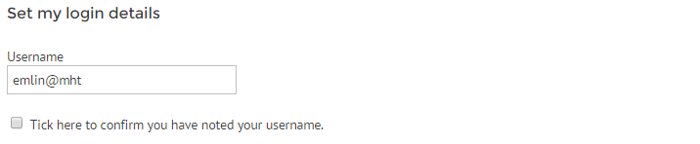

The system will tell you if the change was successful or not. Click on the link below for step by step instructions complete with screenshots.
© 2021 myhrtoolkit Limited, HR software on demand. All rights reserved. Various trademarks held by respective owners.
Unit 18 Jessops Riverside, 800 Brightside Lane, Sheffield S9 2RX