This guide will explain how you can upload and manage employee documents from myhrtoolkit’s Document library.
An “employee-specific” document is a document that is uploaded to any of the following areas in the Document library:
To upload an employee-specific document, first navigate to the Document library and then head into any of the tabs mentioned above.
Next, you would click on the upload link against the relevant employee’s name.
Finally, you can select the file you would like to upload from your machine, give the document a name and click the Upload document button to upload the file.
Your document will then be visible against the employee’s name.
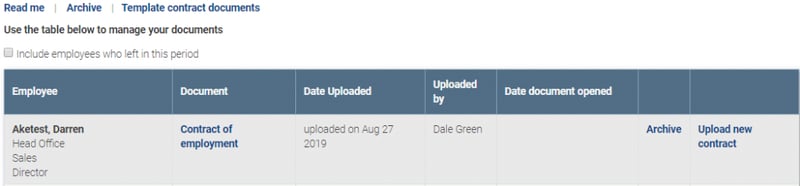
Note
The maximum file size that can be uploaded is 15MB per document.
After uploading an employee document, you can track various aspects of information such as:
If a document is outdated or no longer needed, you can archive it. When a document is archived, the employee it was uploaded against will no longer have access to it in their Myhome area.
You can archive a document by simply clicking the Archive link against it. It will then be removed from the list and moved into the Archive area.
Note
You can view a list of archived documents by clicking the Archive link at the top of the page. From there, you can also delete any archived documents to completely remove them from your myhrtoolkit system.
Several of the Document library categories have a Templates section, allowing Managers or Controllers to upload template documents. These can then be used to create 'live' documents before being allocated to team members in the normal way.
"Employee-specific" template enabled areas are Contracts of employment and Job descriptions. Within the document category, click the "Template documents" link to access the Templates section.
A template document can be seen, downloaded and deleted by any Manager (with access to that tab) and Controllers.
The template function or documents are not visible within the myhome user area.
© 2021 myhrtoolkit Limited, HR software on demand. All rights reserved. Various trademarks held by respective owners.
Unit 18 Jessops Riverside, 800 Brightside Lane, Sheffield S9 2RX