Once a meeting has taken place, the scheduled record needs to be updated. This may involve additional documentation, notes, and assigning a grade (if your organisation chooses to use them).
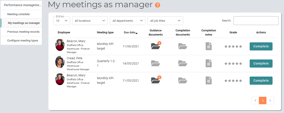
Navigate to the My meetings as manager page either via the tile on the Performance Management homepage, or the menu to the left. As with other meetings pages, clicking the relevant icons allows for the uploading of completion documents and adding notes. The employee can also upload documentation and add notes until the Complete button has been clicked.
This page also allows for grades to be assigned. Whether the grade applies to how well a meeting went, tracking the performance of the individual in question, etc., is left to each company to interpret in a way that is meaningful to them. The grading is done via a five star system, with provision for half-stars.
Click the stars on the right to see the grading input form, and click the stars to set a grade.
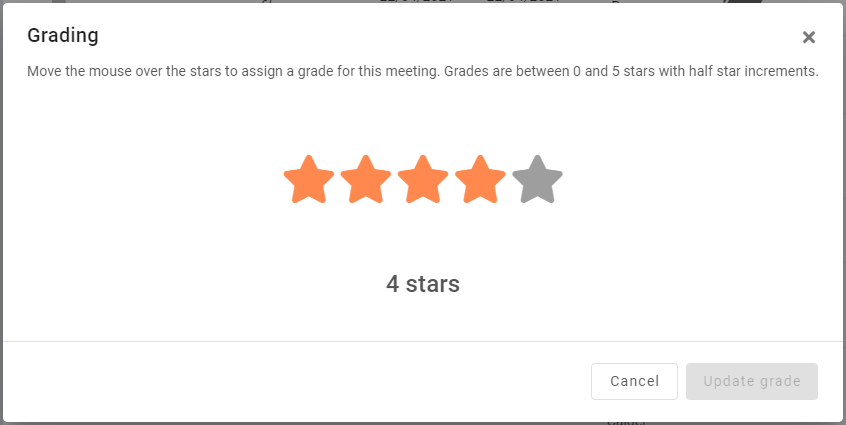
Once all tasks relating to the meeting have been completed by both the manager and employee, the Complete button can then be clicked. This will seal off the meeting from the employee being able to have any further input, and remove the row from the My meetings as manager page.
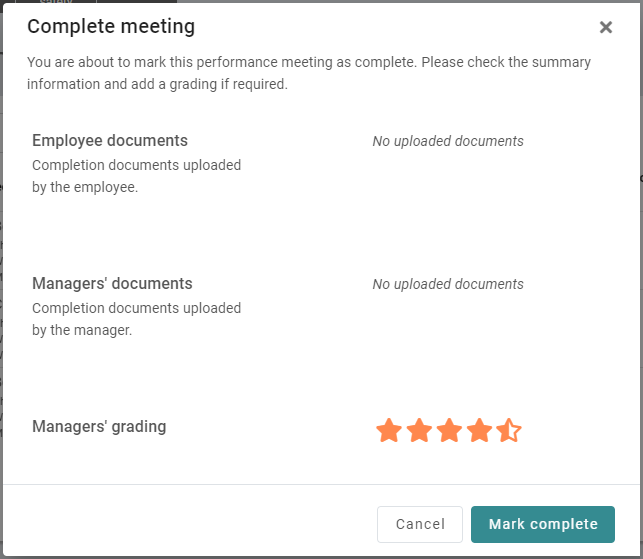
© 2021 myhrtoolkit Limited, HR software on demand. All rights reserved. Various trademarks held by respective owners.
Unit 18 Jessops Riverside, 800 Brightside Lane, Sheffield S9 2RX