The myhrtoolkit HR platform provides a tool for managing various one-off and repeated tasks that they and their reports may be required to do.
These could be common cyclic reports, items arising from a meeting, or any other functions for which the ability to assign and track the tasks is vital to the smooth running of your business.
When a manager creates a task and assigns it to you, you will receive a notification on your message board in Myhome, along with the deadline for the task. Any tasks with missed deadlines will also be shown.
To view your tasks, either follow the link to the right of the message, or click on the My tasks icon on the Myhome toolbar.

Here you will see all the tasks assigned for you to complete. You are able to upload documents and add notes to tasks as needed.
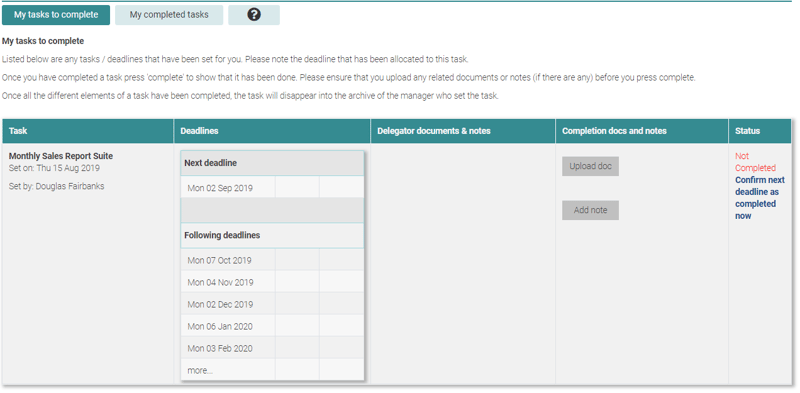
When you have completed a task, follow the Confirm next deadline as completed now link on the right of the task. You will be asked to confirm this action. Completed tasks are listed separately in the My completed tasks tab.
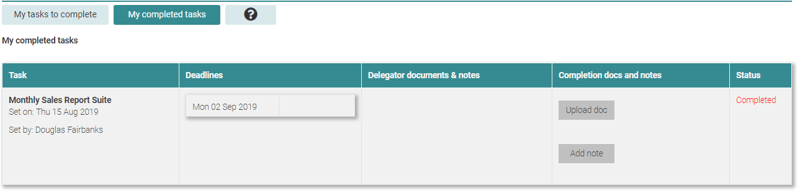
It is still possible to add documents and notes to a completed task.
Additional notes
- When a task is allocated to multiple users, it is as a shared task to be completed by at least one of the recipients.
- With shared tasks, you marking it as complete will move the task to the ‘my completed tasks‘ of the other users as well as your own. Equally, if another user marks a task as complete, it will be moved from your ‘my tasks to complete‘ tab to your ‘my completed tasks‘ tab.
- When adding a note, if you need to cancel the operation, just click on one of the task tabs to take you back to where you were working.
© 2021 myhrtoolkit Limited, HR software on demand. All rights reserved. Various trademarks held by respective owners.
Unit 18 Jessops Riverside, 800 Brightside Lane, Sheffield S9 2RX