This guide gives an overview of how to delete the myhrtoolkit calendar from some common calendars.
Select your email client below to view the steps for unsubscribing.
The method for deleting a calendar is extremely similar across the different versions of Outlook.
Navigate to “Calendar” at the bottom left.
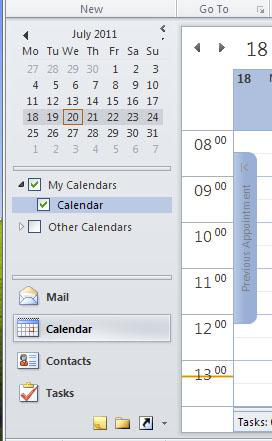
Note – Depending on your settings, instead of the word “Calendar,” you may have the symbols shown below.
Right-click on the “Myhrtoolkit Holiday Calendar” and select “Delete Calendar”
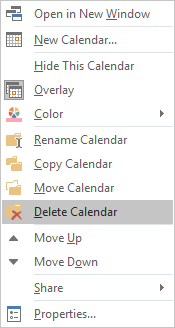
You will be prompt to confirm your decision.
Open Google Calendar
At the top right, click Settings
At the top of the page, click the Calendars tab
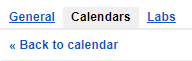
Click Unsubscribe to the right of the calendar and confirm the decision by selecting Unsubscribe again.

© 2021 myhrtoolkit Limited, HR software on demand. All rights reserved. Various trademarks held by respective owners.
Unit 18 Jessops Riverside, 800 Brightside Lane, Sheffield S9 2RX