Once MFA is enabled for your account, you will need to provide a one-time code from your authentication app or use a recovery code.
After providing a valid username and password as normal, you will see the MFA code request form. When you see this, open the authentication app on your phone and enter the current code for your myhrtoolkit account.
The codes are time-sensitive and do expire in around 30 seconds, but don’t worry. We accept the current code and the previously generated code for your login. This is to account for any delay there may be in the process.
If you do not have your authentication device to hand, you can use an emergency recovery code.
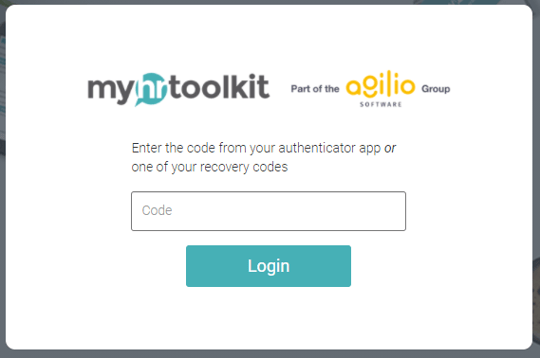
Once your code is accepted, you will be logged into your myhrtoolkit account as normal.
© 2021 myhrtoolkit Limited, HR software on demand. All rights reserved. Various trademarks held by respective owners.
Unit 18 Jessops Riverside, 800 Brightside Lane, Sheffield S9 2RX