Alongside the updated Training platform is a new Notifications Centre which provides notifications relating to different aspects of the new training system. It can be accessed from the “Notifications” button at the top right.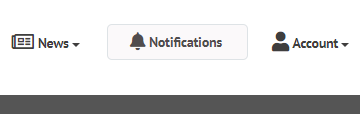
When there is a new training-related notification, the bell icon will have a number beside it corresponding to the number of unread notifications.
Inside the Notification Centre, you’ll be able to see notifications relating to different aspects of the new Training module:
Against each notification is a button to mark it as read/noted. Once clicked, the notification will be removed. Alternatively, there is the option to “Mark All As Read.” Clicking this will remove all notifications instantly. Personal notification settings can be set by clicking on either the “Notification Settings” from within the Notifications Centre, or on Settings at the top-right and selecting “Notifications.”
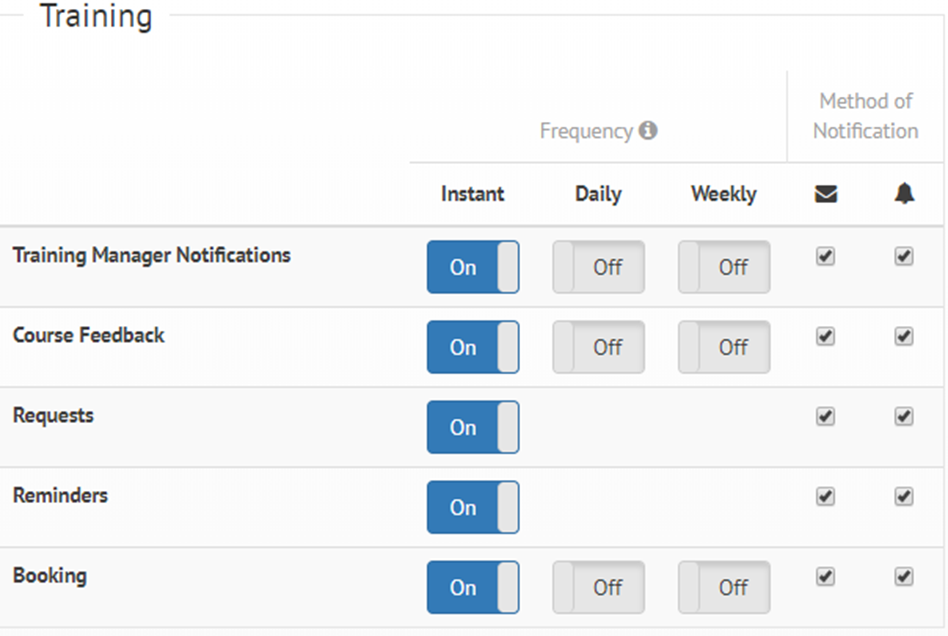 In this area, you can configure how frequently certain notifications are delivered:
In this area, you can configure how frequently certain notifications are delivered:
As well as the frequency, you can also specify the method of notifications
© 2021 myhrtoolkit Limited, HR software on demand. All rights reserved. Various trademarks held by respective owners.
Unit 18 Jessops Riverside, 800 Brightside Lane, Sheffield S9 2RX