Use this guide to login to your new myhrtoolkit HR software system for the first time.
Note: if you are a Controller (system administrator), please see this guide on how to login as a Controller for the first time.
There are three basic stages for logging into myhrtoolkit for the first time, one following the other:
Initial Login
Validation
Password / Username change
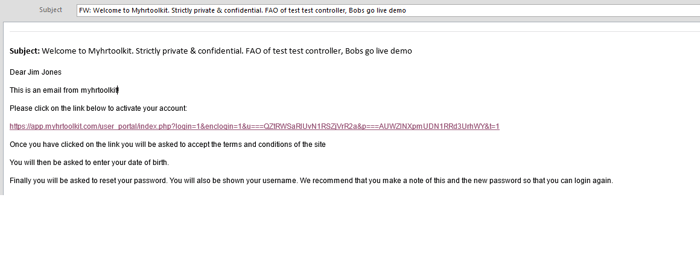
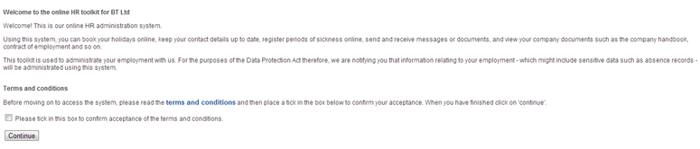
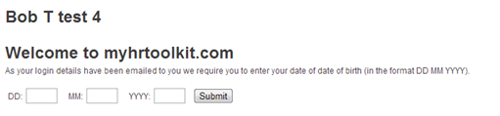
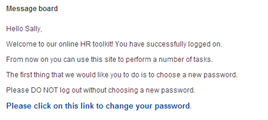
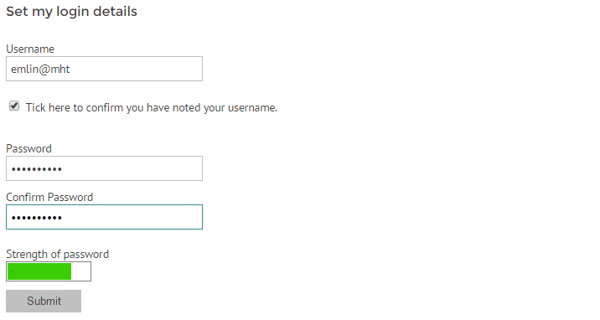
You will also be asked to confirm further preferences about title, gender, etc.
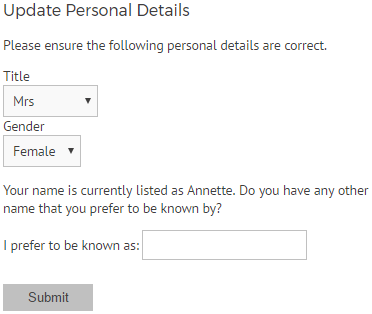
On successfully updating your details, you will see the screen below. Clicking on the ‘Return to Myhome‘ link will take you to your Myhome message board and main myhrtoolkit page.
© 2021 myhrtoolkit Limited, HR software on demand. All rights reserved. Various trademarks held by respective owners.
Unit 18 Jessops Riverside, 800 Brightside Lane, Sheffield S9 2RX